In the realm of creative work—be it video editing, graphic design, or digital art—having a finely tuned workstation can dramatically impact productivity and creativity. MacOS, known for its robust performance and user-friendly interface, offers a plethora of options to optimize your setup. Here’s a comprehensive guide to configuring your MacOS environment to enhance efficiency in creative tasks courtesy of One Byte Academy.

1. Hardware Selection
Choosing the Right Mac: Start with selecting a Mac that suits your needs. For high-demand tasks like video editing or 3D rendering, consider a MacBook Pro or an iMac with an M1 or M2 chip for enhanced processing power, better graphics performance, and improved energy efficiency. More RAM (ideally 32GB or more) and a larger solid-state drive will also speed up your workflow.

External Displays: A high-resolution external monitor can be a game-changer, especially for graphic designers who need accurate color representation and detailed visuals. The Pro Display XDR by Apple, for instance, offers exceptional clarity and color accuracy. For a more budget-friendly option, look for monitors that cover a wide color gamut and offer 4K resolution.
Storage Solutions: Video and graphics files can be massive. External SSDs or a RAID system not only provide additional storage but also offer faster data transfer speeds, which are crucial when working with large files.
2. Software Enhancements
Operating System: Always keep your MacOS updated to the latest version to take advantage of the newest features and security updates. Each new release often includes enhancements that can improve system performance and software compatibility.
Application Choices: Use professional-grade applications that are optimized for MacOS. For video editing, Final Cut Pro is a staple due to its powerful editing capabilities and seamless integration with MacOS. Adobe Creative Cloud offers industry-standard programs for graphic design like Photoshop and Illustrator. Additionally, Adobe Express provides a versatile suite of tools for quick graphic design tasks, ideal for creating social media graphics, posters, and more, which are constantly updated for optimal performance on Mac.

Utility Apps: Consider utility apps to enhance functionality. Alfred is a great tool for speeding up searches and boosting productivity through custom workflows. Magnet can help in managing window placements, which is particularly useful when working with multiple applications simultaneously.
3. System Configuration
Memory Management: Keep an eye on your Mac’s memory usage via the Activity Monitor. Close unused apps and consider upgrading your RAM if you frequently max out your current capacity.
Startup and Background Apps: Reduce the number of programs that run on startup through the Users & Groups settings. This can free up system resources and speed up boot times. Also, manage permissions for apps to minimize background processing.
Graphics Settings: For models with dual graphics systems, ensure that your Mac is set to use the higher-performance graphics option when using intensive applications. This can be adjusted in the Energy Saver settings.

4. Ergonomics and Workspace Setup
Desk Setup: Investing in a good desk and an ergonomic chair can reduce fatigue during long work sessions. Position your monitor at eye level and about an arm’s length away to avoid strain.
Keyboard and Mouse: Choose peripherals that suit your workflow. A graphics tablet like the Wacom can enhance control in digital painting and photo editing. For video editors, specialized keyboards with programmable keys can streamline editing.

5. Networking and Connectivity
High-Speed Internet: Ensure that your internet connection is reliable and fast, particularly if you use cloud storage or frequently transfer large files online. Wired connections tend to be more stable and quicker than Wi-Fi.
Cable Management: Keep your workspace clean and organized with proper cable management. This not only makes your space more efficient but also safer and more visually pleasing.

6. Regular Maintenance
Backups: Regularly back up your data using Time Machine or a cloud storage service. This protects your projects from data loss due to hardware failure or other issues.
Disk Cleanup: Use tools like CleanMyMac to remove unnecessary files and maintain the health of your Mac’s hard drive. Regularly emptying the cache and uninstalling unused apps can also help keep your system running smoothly.
By carefully selecting hardware, configuring your software settings, and maintaining an ergonomic workspace, you can transform your MacOS setup into a powerhouse tailored for creative tasks. This not only boosts your productivity but also enhances your overall creative output, making every project more enjoyable and efficient.

Elevate your Apple device expertise with One Byte Academy! Dive into our comprehensive courses on macOS and other Apple technologies to unlock new productivity heights and refine your skills. Start mastering your Mac today by enrolling in our latest courses — your journey towards becoming a savvy Apple user begins here!
Do you want to get more than 200 apps for Mac on one place? Check out Setapp!

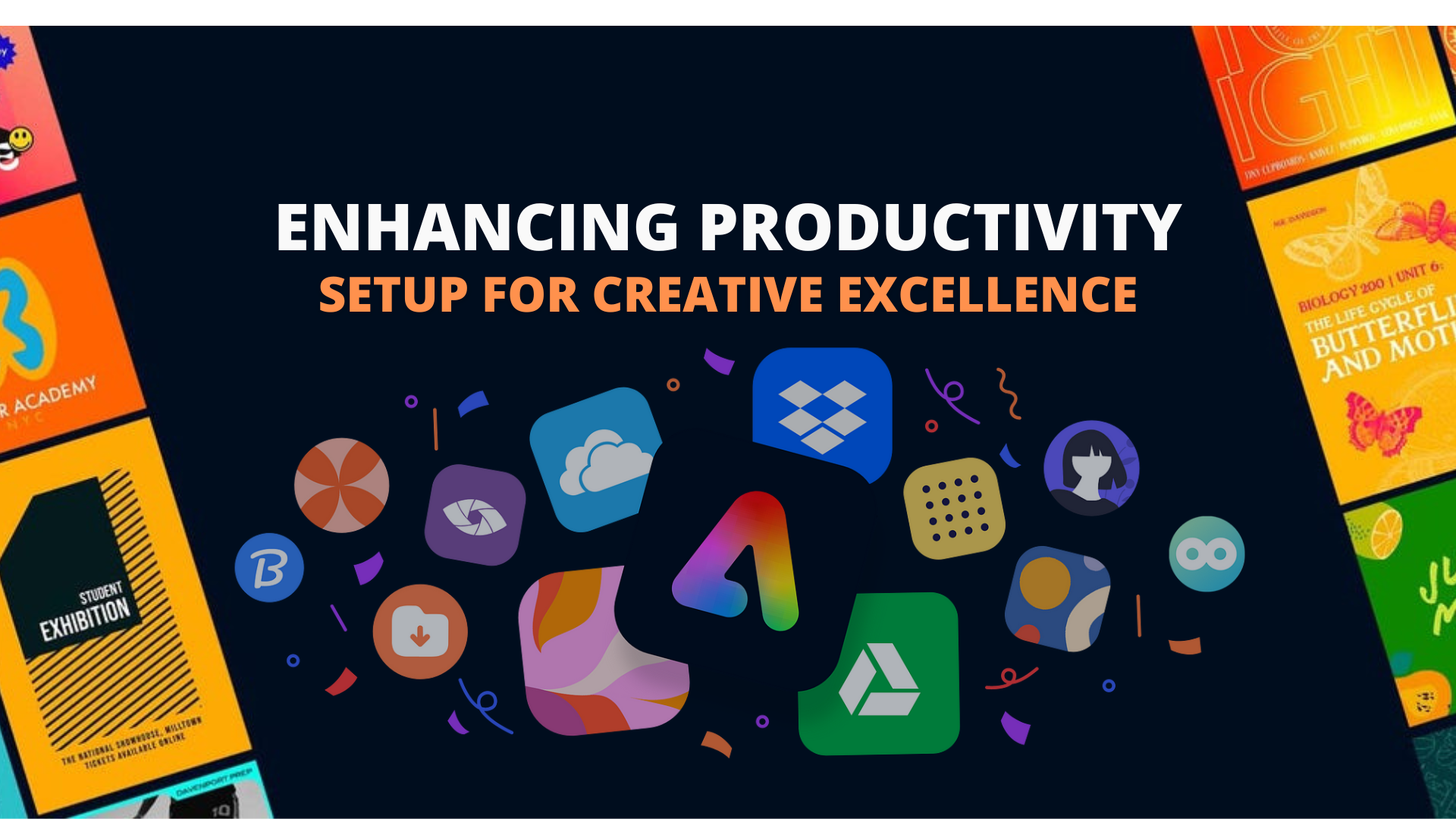
No responses yet