What’s New? (Main Changes and Updates)
Big Sur is finally out and Apple brings quite a bit of changed from macOS 10 Catalina. In fact, there’s a lot of little changes throughout the whole system and it’s not only design things. And I think it’s some pretty nice changes. So here’s the list of 10 new things to try on macOS Big Sur right after updating!
New Desktop Backgrounds
Big Sur offers some exciting new choices for desktop backgrounds. You might rather see a scenery picture that this colorful background but you have lot more options and unique wallpapers this year.
So under Desktop Pictures here you actually can choose a picture of Big Sur. You can also go back and choose older one from previous systems like Catalina
And very nice are these dynamic desktops, it means that they will change according to the time of day. Apple also has a few really cool illustrations here under Dynamic Desktop. Like this one and it will change throughout the day as well.
So check all of those out and pick one. But if you you have a favourite wallpaper from previous macOS you can download it here.

Control Center
Apple has finally added control center to the Mac, providing quick access controls to Wi-Fi, Bluetooth, volume, display brightness, keyboard brightness, now playing, and toggles like Dark Mode, True Tone, Night Shift, Do Not Disturb and AirPlay. Now you can customize Control Center by going to System Preferences and select Dock and Menu Bar tab. On the left here you’ll see Control Center. The first group of items are things that are always in the Control Center. These are things that could be in the Control Center, the Menu Bar, both or neither. So you can add something to Control Center by checking, Show in Control Center.

The Notification Center
Apple has also redesigned the notification center. So if you pull in with two fingers on a track pad or use a mouse to pop open the notification center, you can see, we have a few different things here. We have widgets similar to that of iOS.
The Notification Center and Widgets work differently in Big Sur. Instead of having two different modes in either Notifications and Widgets they are both together. You have Notifications at the top and Widgets at the bottom
Notifications are now grouped by app and have additional interactive features, so you can do things like play a new podcast or reply to an email without having to open up an app. Just click and hold on a notification to access the new options.
Widgets have been redesigned and are similar to the widgets introduced in iOS 14. If you scroll to the bottom and click on Edit Widgets you will have the ability to choose other widgets in different sizes. You can look at the different apps and, of course, you may in the future have some third party apps that add widgets as well.

Battery Management
if you’re using a MacBook. In System Preferences under Battery there is a new section called Usage History. You can actually see the use and charging history of your battery.
I can look at all these details for the last 24 hours and I can look at a more generalized view for the last ten days of how much battery power I’ve used each day. And there are also more option under battery. One cool feature based on these graphs is the optimised battery charging. The computer will be learning your charging routine and if you unplug the computer every morning at 8 before you go to work. It will remember it and charge it fully before that time. But it will keep it only on 80% overnight to preserve the battery life.It will better help extend the overall life and health of your battery over time.
Sounds
Now, one of the new changes with macOS Big Sur is are new alert sounds. Each sound was created with snippets of the original sounds, so they sound familiar but new at the same time.
I think they’re pretty good, takes a little bit to get used to them, if you already have Mac for long time.
Apple has also brought back the classic startup chime that was removed from the MacBook lineup in 2016.

Updated Spotlight
Now with Mac iOS, big Sur Apple has updated spotlight search. So this is the little magnifying glass in the upper, right, or you can hold command and hit space to get to the same thing. And now we can search throughout the OS. It has been there before but now it will break the search into sections and it’s looking for different applications. Now is faster than before, and the results are allows for full-size scrollable previews of almost any document or website with tools for making quick edits like cropping, signing PDFs, and more. Quick Look tools can be used without launching an app for speedier editing.
Customise Safari
Let’s go to Safari now, there’s some major changes as well
Safari is faster and more power-efficient than before. It’s 50 percent faster at loading frequently visited sites than Chrome, and it lasts up to three hours longer when streaming videos compared to Chrome and Firefox
The starting page looks a little bit different and you can see it’s broken down into favorites, frequently visited privacy report, reading list and it can give suggestion of open tabs from your other apple devices like iPhone or iPad.
And then also you can customize this. So in the bottom, right, you have a little options menu here, and now we can decide which section we want to see here and also change the background wallpaper for Safari.
There is lot more new features in safari like extensions, redesign tabs, privacy reports or build in translations. If you want to read more details about it click here in here.

Messages
Next change with macOS Big Sur has to do with messages, now they are more consistent across iOS 14, iPad, iOS 14 and macOS big Sur.
Up to nine of your most important conversations can be pinned to the top of the Messages app, you have message effects accompanied by Memoji stickers (which can be created on the Mac for the first time with the Memoji editor)

Maps
The next app that’s been updated is maps.
In certain cities there are guides and partners list suggestions of places where to eat, shop, and to visit.
So if you are not familiar with the area and you can pick a guide and it will give you all different information on that. It’s pretty cool, but so far works in major cities.
Another updated thing is to Look Around, which is similar to Goggles Street View. It’s not available everywhere yet but Apple is adding new cities all the time. And I guess it will still be a long time before it can get into some smaller town around the World.
With Look Around, so you can explore cities in a detailed, street-level view, and with indoor maps, you can see inside airports and shopping centers to familiarize yourself with layouts before heading out.
Another new feature is Cycling Directions. So now when you search for Directions in Maps you could choose from Car, Walking, Public Transportation, and also Cycling.

Photos app
The Photos app has an improved retouching tool for removing unwanted elements from images, and my favourite is that all of the photo editing tools are now also available when editing videos
You can make adjustments, apply filters, and even crop and rotate videos

Now of course other apps has been updated as well. You can see different controls in music app. The reminder app is fully redesigned. Apple has also updated a lot of the core OS functions to make it more stable and faster, They have added support for bunch of different languages including 20 new document fonts and also localized message effects.
YouTube and Netflix in 4K
But there is one more think worth mentioning. It feel like we take it for granted but it took a long time though. Yes I am talking about support of 4K videos on YouTube. Having 4K videos on YouTube isn’t exactly new to Mac users, but this is the first time these videos can be reproduced using Safari. Previously, you had to download Google Chrome or another browser compatible with 4K on YouTube. The reason it was not possible to stream 4K content on YouTube using Safari before is that Apple didn’t provide support for Google’s VP9 codec. This year, the company decided to add support for the VP9 codec on iOS 14, tvOS 14, and now on macOS Big Sur.
And so that’s it for macOS Big Sur, let me know what you think about it in the comments below. I really like it after using it for a while.

I hope you enjoyed this article, so feel free to check out the blog for more detailed information and if you are in the mood to watch some videos you can visit my Youtube channel where you will find videos about many different topics related to Apple devices and also lot of free tutorial and tips how to get master using these devices and increase your productivity.
If you want to really Master all of the techniques of macOS I recommend you to check the new Complete Course – Master your Mac in 2020 which I believe will be very beneficial for you, and you will not only discover so many hidden features but also take your productivity to a different level far ahead.
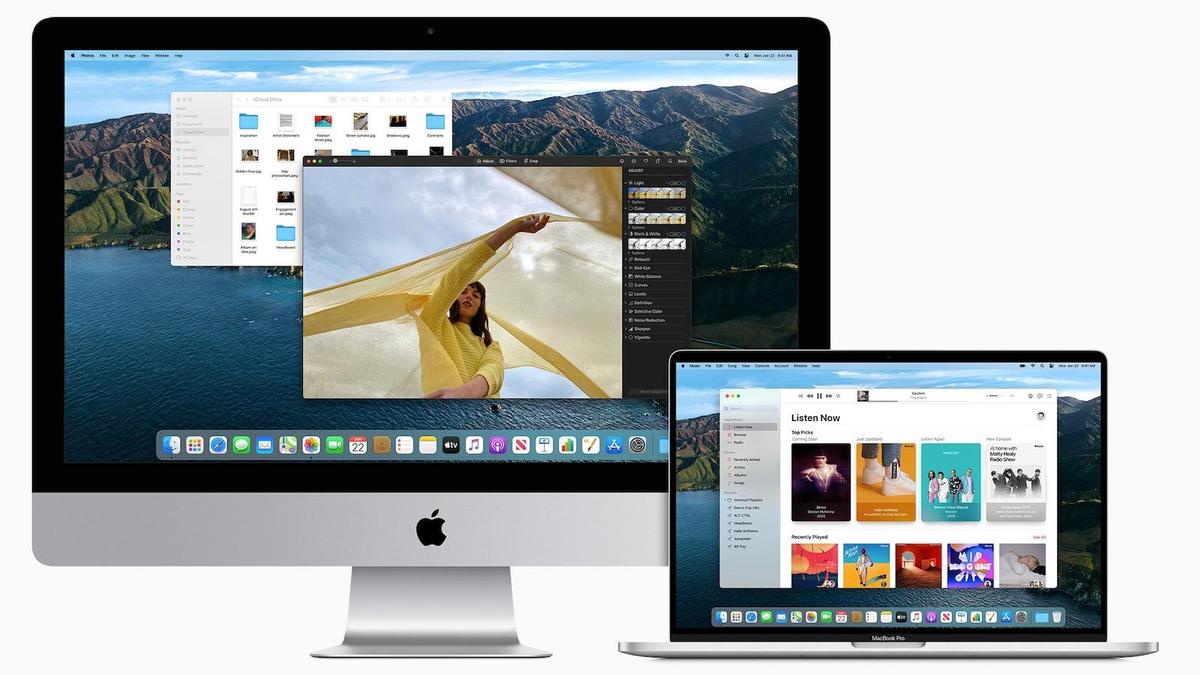
No responses yet